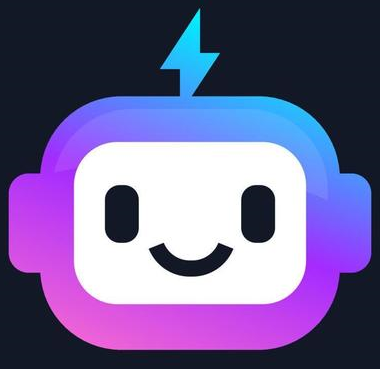Getting Started with Bootstrap
Introduction to Bootstrap
Bootstrap is a popular, open-source CSS framework developed by Twitter. It provides a collection of pre-built components and responsive grid system that makes web development faster and easier. In this tutorial, we'll learn how to get started with Bootstrap in your web projects.
1. Including Bootstrap in Your Project
There are two main ways to include Bootstrap in your project: via CDN or by downloading the files.
Method 1: Using CDN (Content Delivery Network)
This is the quickest way to start using Bootstrap. Add the following lines in the <head> section of your HTML file:
<!-- Bootstrap CSS -->
<link href="https://cdn.jsdelivr.net/npm/bootstrap@5.3.0/dist/css/bootstrap.min.css" rel="stylesheet">
<!-- Bootstrap JS Bundle with Popper -->
<script src="https://cdn.jsdelivr.net/npm/bootstrap@5.3.0/dist/js/bootstrap.bundle.min.js"></script>
Explanation:
- The first link tag includes the Bootstrap CSS file.
- The script tag includes the Bootstrap JavaScript file, which is required for interactive components like dropdowns, modals, etc.
Method 2: Downloading Bootstrap
You can also download Bootstrap files and host them locally:
- Visit the official Bootstrap download page.
- Download the compiled CSS and JS files.
- Include them in your project directory.
- Link to these files in your HTML:
<!-- Bootstrap CSS -->
<link href="path/to/bootstrap.min.css" rel="stylesheet">
<!-- Bootstrap JS Bundle with Popper -->
<script src="path/to/bootstrap.bundle.min.js"></script>
2. Basic HTML Template
Here's a basic HTML template that includes Bootstrap:
<!DOCTYPE html>
<html lang="en">
<head>
<meta charset="UTF-8">
<meta name="viewport" content="width=device-width, initial-scale=1.0">
<title>My Bootstrap Page</title>
<link href="https://cdn.jsdelivr.net/npm/bootstrap@5.3.0/dist/css/bootstrap.min.css" rel="stylesheet">
</head>
<body>
<div class="container">
<h1>Hello, Bootstrap!</h1>
<p>This is a basic Bootstrap page.</p>
</div>
<script src="https://cdn.jsdelivr.net/npm/bootstrap@5.3.0/dist/js/bootstrap.bundle.min.js"></script>
</body>
</html>
Explanation:
- The
<meta name="viewport">tag ensures proper rendering on mobile devices. - The
<div class="container">creates a responsive fixed-width container.
3. Expected Output
When you open this HTML file in a browser, you'll see a simple page with Bootstrap styles applied. The text will be styled with Bootstrap's default typography, and the container will provide margin and responsive behavior.
Hello, Bootstrap!
This is a basic Bootstrap page.
This is a basic representation of how the output would look. Notice the default styling applied to the heading and paragraph.
4. Next Steps
Now that you've set up Bootstrap, you can start exploring its various components and utilities. Some key areas to look into are:
- Grid system for responsive layouts
- Typography styles
- Buttons and form elements
- Navigation components like navbars
- Cards for presenting content
Remember to refer to the official Bootstrap documentation for detailed information on all available components and utilities.