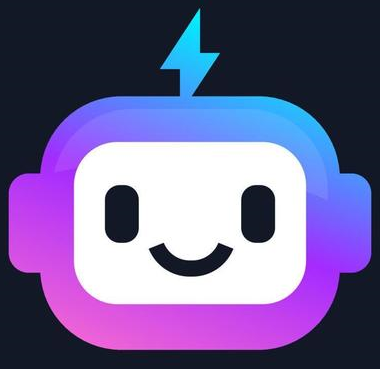The Bootstrap Grid System
Introduction
The Bootstrap grid system allows developers to create responsive and adaptive layouts for websites. It’s based on a 12-column layout, which can be divided into columns of varying sizes to suit the content and screen size.
Using the grid system, we can arrange content in columns and rows, controlling layout with simple classes for different screen sizes.
Basic Grid Structure
The grid system uses containers, rows, and columns to align and organize content. Here’s how each part functions:
<div class="container">: A container for the grid, providing padding and centering the content.<div class="row">: Defines a row within the grid. All columns must be inside a row.<div class="col">: Represents a column. Columns are by default 12 units wide but can be customized to fit various screen sizes.
Example: Basic Grid Layout
<div class="container">
<div class="row">
<div class="col">Column 1</div>
<div class="col">Column 2</div>
<div class="col">Column 3</div>
</div>
</div>
Explanation
- The
.rowclass wraps the columns and creates a horizontal group of columns. - Each
.coltakes up equal space by default, adjusting automatically within the row.
Column Widths and Breakpoints
Bootstrap provides classes to control column width based on screen size. These classes are applied in the format .col-[size]-[number], where:
sizeis the screen size:sm(small),md(medium),lg(large),xl(extra-large).numberis the number of columns (1 to 12).
Example: Responsive Columns
<div class="container">
<div class="row">
<div class="col-12 col-md-8">Main Content</div>
<div class="col-6 col-md-4">Sidebar</div>
</div>
</div>
Explanation
col-12: On extra-small screens, the first column takes up the full width.col-md-8: On medium screens and above, it takes 8 columns (two-thirds of the row).col-6: The second column is half-width on extra-small screens, orcol-md-4(one-third) on medium and larger screens.
Nesting Columns
Columns can also be nested within each other to create more complex layouts. This is useful for organizing content into sub-grids.
Example: Nested Columns
<div class="container">
<div class="row">
<div class="col-6">
Column 1
<div class="row">
<div class="col-6">Nested Column 1</div>
<div class="col-6">Nested Column 2</div>
</div>
</div>
<div class="col-6">Column 2</div>
</div>
</div>
Explanation
- The first column is divided further into two nested columns, each taking half of its parent’s width.
- This creates a layout with sub-sections within the main grid structure.
Offsetting Columns
Offsets in Bootstrap allow spacing or "offsetting" columns from the start. You can use classes like .offset-md-* to push columns to the right.
Example: Offset Columns
<div class="container">
<div class="row">
<div class="col-md-4 offset-md-4">Centered Column</div>
</div>
</div>
Explanation
offset-md-4: Pushes the column 4 units to the right, centering it within the row.- This is useful for centering or spacing out elements.
Expected Output
With the Bootstrap grid system, the layout will adjust based on screen size, as shown in the examples above. Nested columns, offsets, and custom widths provide flexibility for complex layouts.