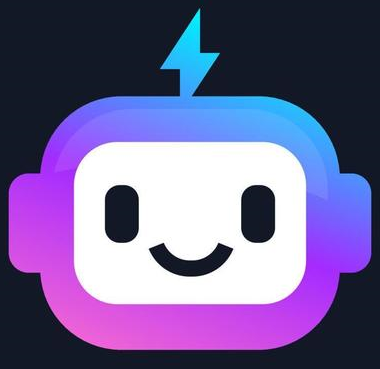Displaying Boxes
Comprehensive Explanation
In CSS, the basic unit of layout is the box model. Every HTML element is essentially a rectangular box, and understanding how to control the size, position, and appearance of these boxes is crucial for creating effective web layouts.
The CSS box model consists of four main components:
- Content: The area where the actual content of the element is displayed.
- Padding: The space between the content and the border of the element.
- Border: The line that surrounds the padding and content of the element.
- Margin: The space between the border of the element and the surrounding elements.
The total width of an element is calculated as: width + padding-left + padding-right + border-left + border-right + margin-left + margin-right. The total height is calculated similarly.
Controlling Box Dimensions
The main properties used to control the size of a box are:
widthandheight: Set the dimensions of the content area.max-widthandmax-height: Set the maximum dimensions of the content area.min-widthandmin-height: Set the minimum dimensions of the content area.
Example:
.box {
width: 300px;
height: 200px;
padding: 20px;
border: 1px solid #ccc;
margin: 20px;
}
Box Sizing
The box-sizing property determines how the total width and height of an element are calculated. The two main values are:
content-box(default): The width and height properties apply to the content area only.border-box: The width and height properties apply to the entire box, including the content, padding, and border.
Example:
.box {
box-sizing: border-box;
width: 300px;
height: 200px;
padding: 20px;
border: 1px solid #ccc;
margin: 20px;
}
Displaying Boxes
The display property is used to control how an element is displayed on the page. Some common values are:
block: The element is displayed as a block-level box, taking up the full width of its parent container.inline: The element is displayed inline, only taking up the space needed for its content.inline-block: The element is displayed inline, but can have width and height properties applied.none: The element is not displayed at all.
Example:
.block {
display: block;
width: 300px;
height: 200px;
background-color: #f0f0f0;
}
.inline {
display: inline;
padding: 10px;
background-color: #e0e0e0;
}
.inline-block {
display: inline-block;
width: 150px;
height: 100px;
background-color: #d0d0d0;
}
Best Practices
- Use the
box-sizing: border-boxproperty to make it easier to control the size of elements. - Carefully consider the use of
displayproperties to achieve the desired layout and flow of your content. - Utilize margin and padding to create spacing and separation between elements.
- Avoid using absolute pixel values for dimensions whenever possible, and instead use relative units like percentages or ems.
- Ensure that your box model calculations account for all the relevant properties (width, padding, border, margin) to avoid unexpected layout issues.
- Use CSS frameworks or libraries (e.g., Bootstrap) to quickly create responsive and well-structured layouts.
Conclusion
Understanding the CSS box model and how to control the display and dimensions of boxes is fundamental to creating effective web layouts. By mastering these concepts, you'll be able to build complex and visually appealing user interfaces that adapt to different screen sizes and devices. Remember to always consider the box model and its various properties when designing and implementing your web pages.