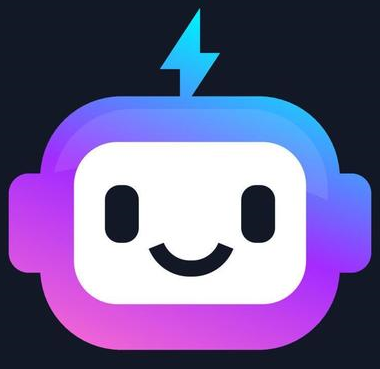Drag and Drop Feature in HTML5
Introduction to Drag and Drop in HTML5
HTML5 introduced the Drag and Drop (DnD) API, which allows you to create interactive applications where elements can be moved around the webpage. This feature is commonly used for file uploads, rearranging items, and building interactive user interfaces.
Basic Drag and Drop Process
The drag-and-drop process involves several steps, handled through specific HTML5 events:
- Make an element draggable by setting the
draggable="true"attribute. - Use JavaScript to handle the drag events (e.g.,
dragstart,dragover,drop). - Execute JavaScript functions to define what happens during the drag and drop.
Making an Element Draggable
To make an element draggable, set the draggable="true" attribute. Here's an example:
<img src="image.jpg" draggable="true" ondragstart="drag(event)" id="drag1" width="100" height="100">
This image element is now draggable, and the ondragstart event triggers a JavaScript function when dragging begins.
JavaScript Drag Events
The drag-and-drop feature relies on specific JavaScript events. Here are the most commonly used events:
dragstart: Fires when the user begins to drag an element. Use this event to store data about the element being dragged.dragover: Fires when a draggable element is being dragged over a valid drop target. By default, the browser prevents dropping; callingevent.preventDefault()allows it.drop: Fires when the dragged element is dropped onto a valid drop target. Use this event to retrieve and place the dragged data.
Drag and Drop Example
This example demonstrates how to drag an element from one location and drop it into another using JavaScript:
<!DOCTYPE html>
<html>
<head>
<style>
#drag1 {
width: 100px;
height: 100px;
border: 1px solid black;
}
#div1 {
width: 150px;
height: 150px;
padding: 10px;
border: 1px solid black;
}
</style>
</head>
<body>
<h2>HTML5 Drag and Drop</h2>
<p>Drag the image into the rectangle below:</p>
<img id="drag1" src="image.jpg" draggable="true" ondragstart="drag(event)" width="100" height="100">
<div id="div1" ondrop="drop(event)" ondragover="allowDrop(event)">
</div>
<script>
function allowDrop(event) {
event.preventDefault();
}
function drag(event) {
event.dataTransfer.setData("text", event.target.id);
}
function drop(event) {
event.preventDefault();
var data = event.dataTransfer.getData("text");
event.target.appendChild(document.getElementById(data));
}
</script>
</body>
</html>
Explanation of the Code
- allowDrop(event): Prevents the default handling of the element, allowing it to be a drop target.
- drag(event): Stores the ID of the element being dragged in the data transfer object.
- drop(event): Prevents the default action and appends the dragged element to the drop target.
Handling Data Transfer
The dataTransfer object is crucial for the drag-and-drop API. It allows data to be stored and retrieved during the drag process. Use setData to add data and getData to retrieve it.
// Set data on drag
event.dataTransfer.setData("text", event.target.id);
// Retrieve data on drop
var data = event.dataTransfer.getData("text");
This example uses the element's ID as data, but you can store any relevant information that you want to transfer.
Benefits and Use Cases
HTML5 Drag and Drop is widely used for user interactions, including file uploads, sorting lists, and moving elements on the page. Its intuitive design provides a smoother and more engaging experience for users.